Control Room user interface overview
Organization and Workspace selector
When logging into Control Room, you can select one of your existing workspaces in your organizations, or create new ones:
For the structure and purpose of organizations and workspaces please refer to Control Room: Basic Concepts and Terminology
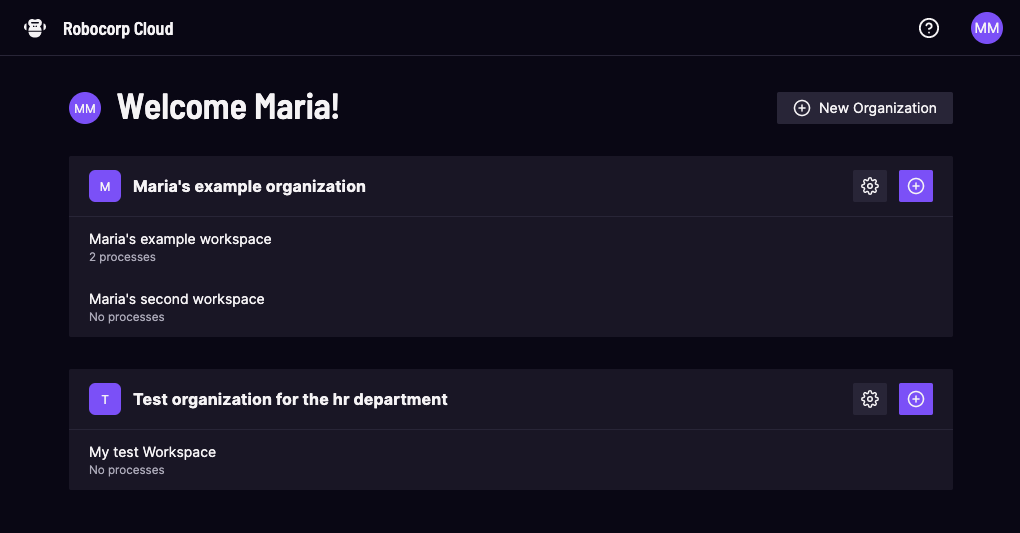
Organization and Workspace settings
The organization and workspace settings pages provide information and management in Control Room. You can control members, billing and workspace under each organization.
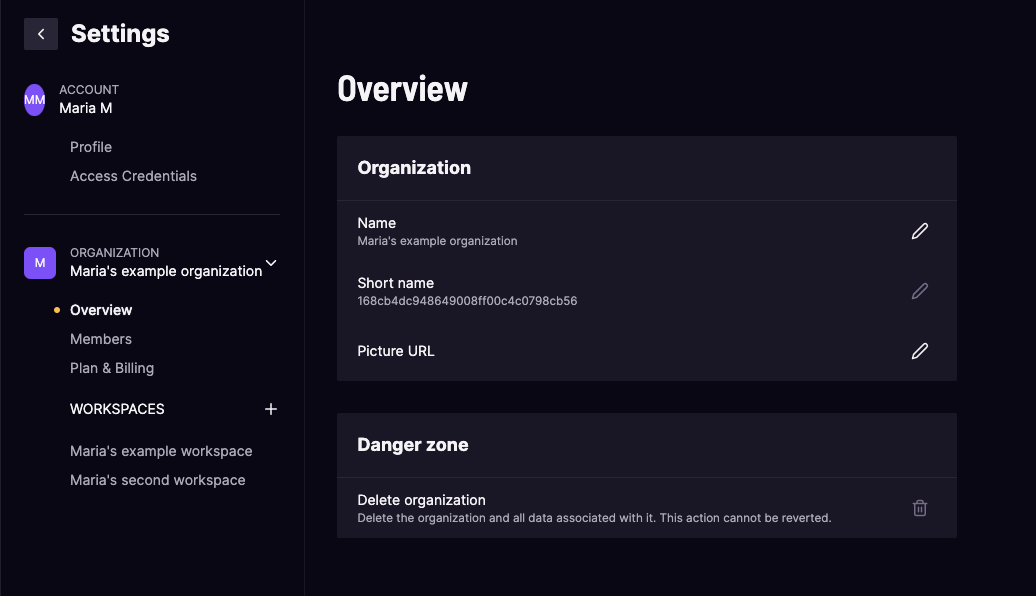
Unattended Processes
When accessing a workspace, you will be taken to the Processes tab, which opens up a list of your processes. Clicking on a process will provide more information regarding the process. New processes can be created by clicking the New process button. An existing process can be executed (run) by clicking the Start button.
A process is a combination of steps that implement a business process.
Process execution starts when a scheduler, a user interface button, or an API creates a new work item and pushes it to the queue of the first step.
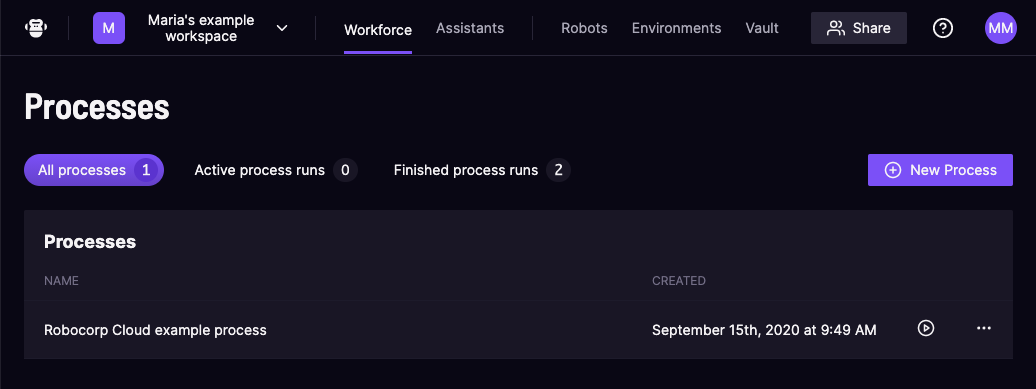
Active process runs
The active processes list displays your currently active process runs. Clicking on a process run will provide more information.
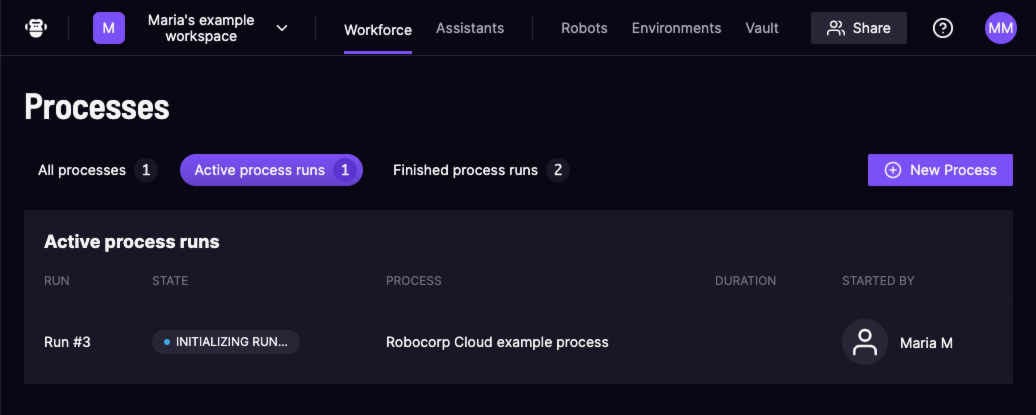
Finished process runs
The finished processes list displays your currently finished process runs. Clicking on a process run will provide more information.
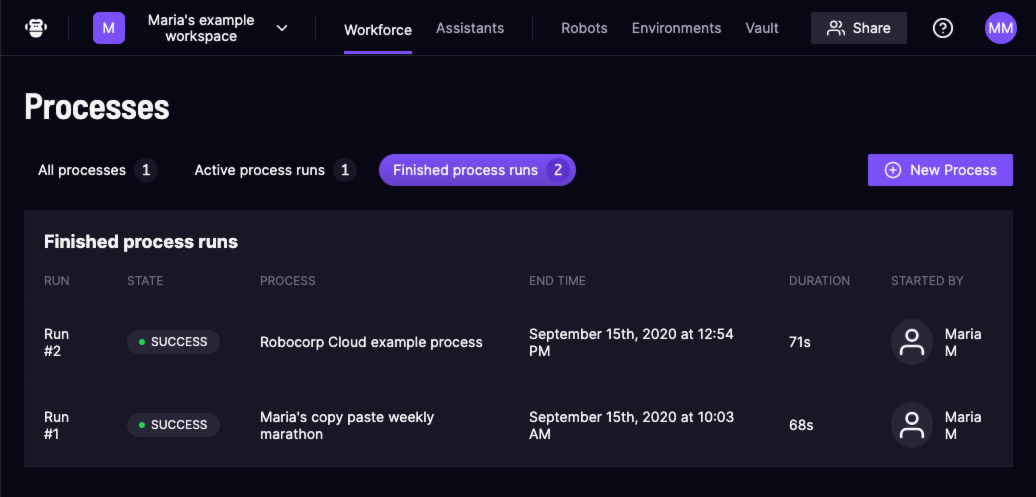
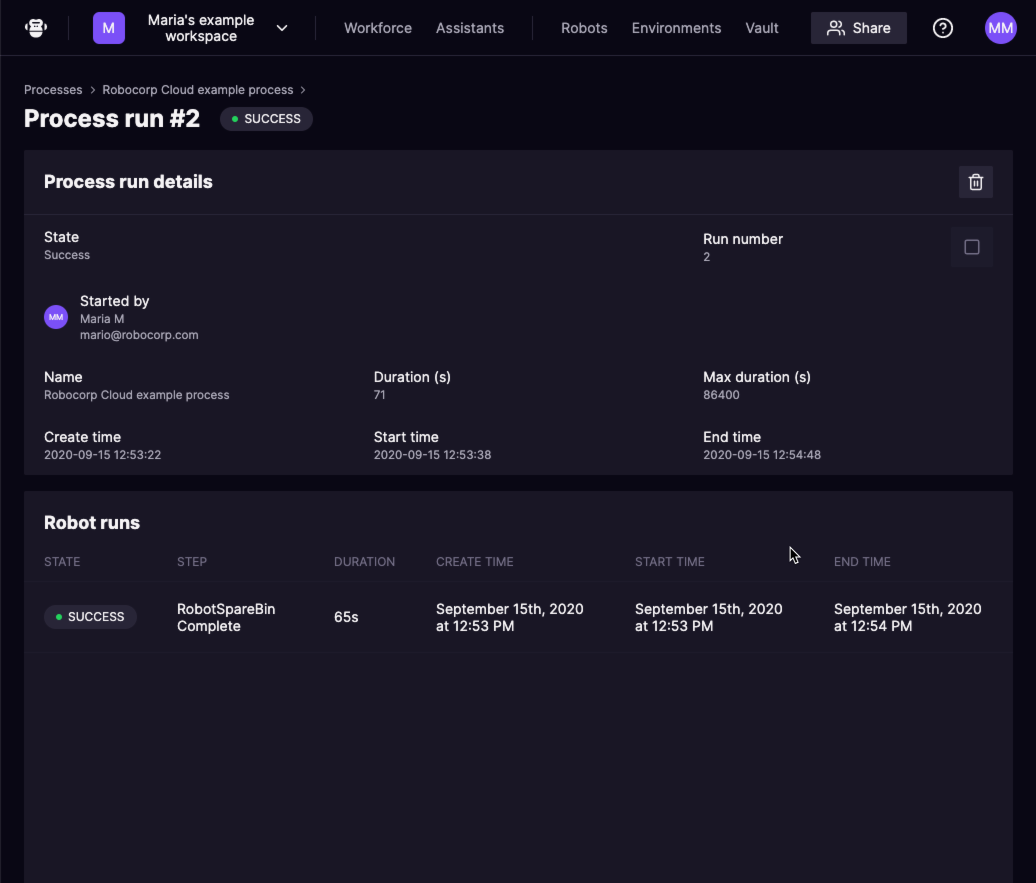
Robots
A step is a part of a process that can be executed in isolation from other steps. The implementations executed in these steps are developed and deployed as robots.
The Robots link opens up a list of your robots, that can be used as steps in Processes or Assistants. Clicking on a robot will provide more information about it. New robots can be created by clicking the New robot button.
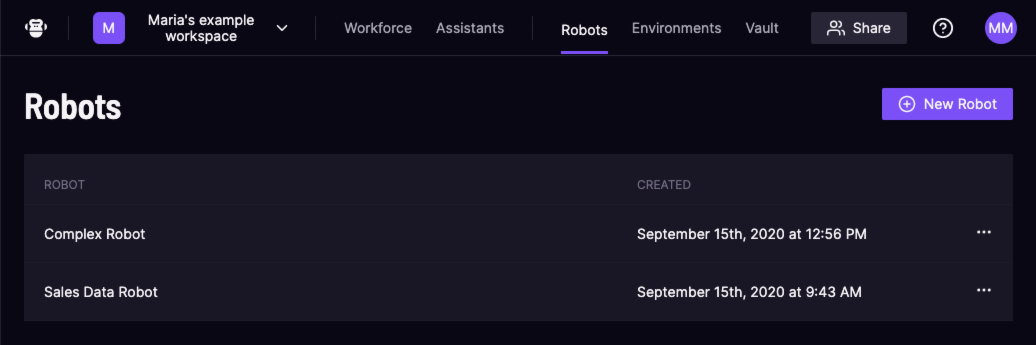
By selecting a robot from the list, you can configure its Origin and see the current status of the robot.
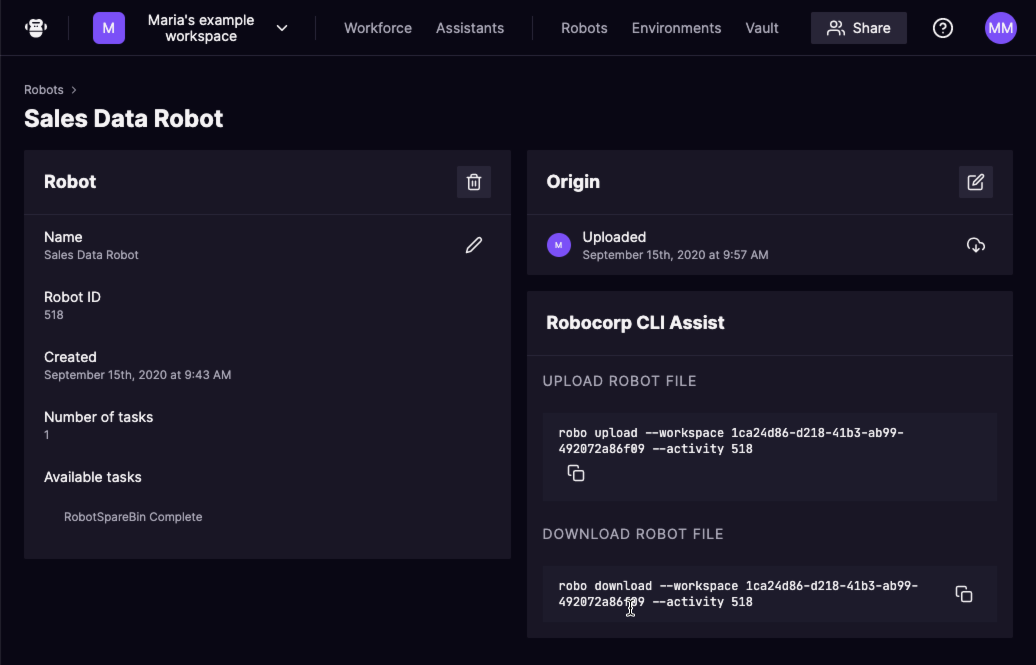
Note: You can create new robots and update them to Control Room using VS Code Robocorp extension.
Assistants
The Assistants section allows you to create and manage special robots that are triggered directly from Robocorp Assistant. Assistants are especially useful when the automated process requires the user to make choices or provide input to the robot to complete its work.
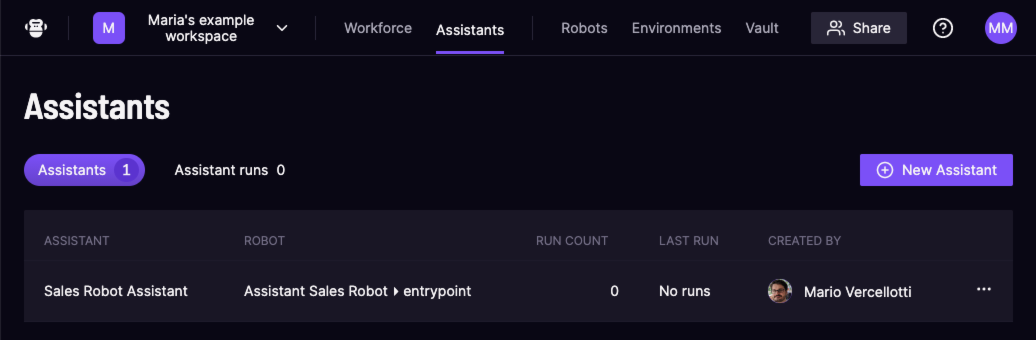
Assistant runs
Each time an assistant is executed, you can follow its progress and results on the Assistant Runs page.
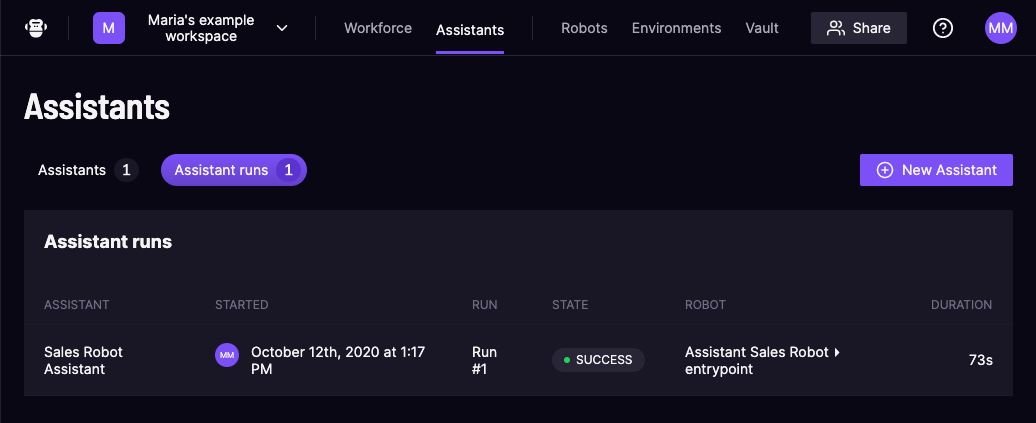
Clicking on an assistant run will provide more information, and allow to access any files created during the run.
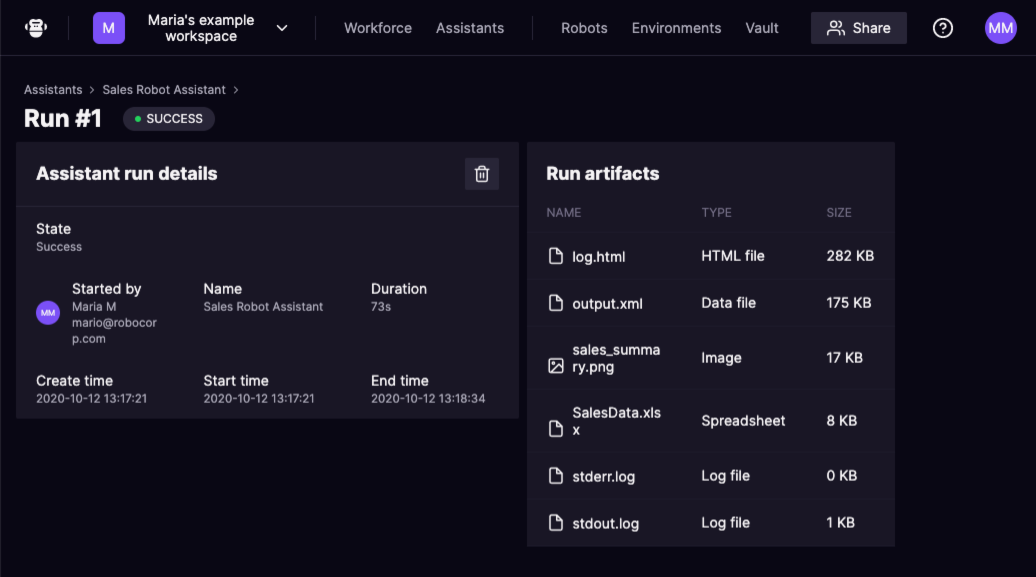
Unattended Workers
The Workers link opens up a list of your unattended workers. Clicking on an unattended worker will provide more information about it.
An unattended worker is a computing resource that can execute RPA tasks. These computing resources could be one of the following:
- a PC running the Robocorp Workforce Agent process
- a pool of PCs running the Robocorp Workforce Agent process
- predefined Robocorp-Hosted Cloud Worker (Docker)
The Robocorp Workforce Agent is a background service that enables the use of a machine to run robots triggered by Control Room.
The Robocorp Workforce Agent is always active on the target machine and connected to one workspace in Control Room to enable robot runs from that workspace.
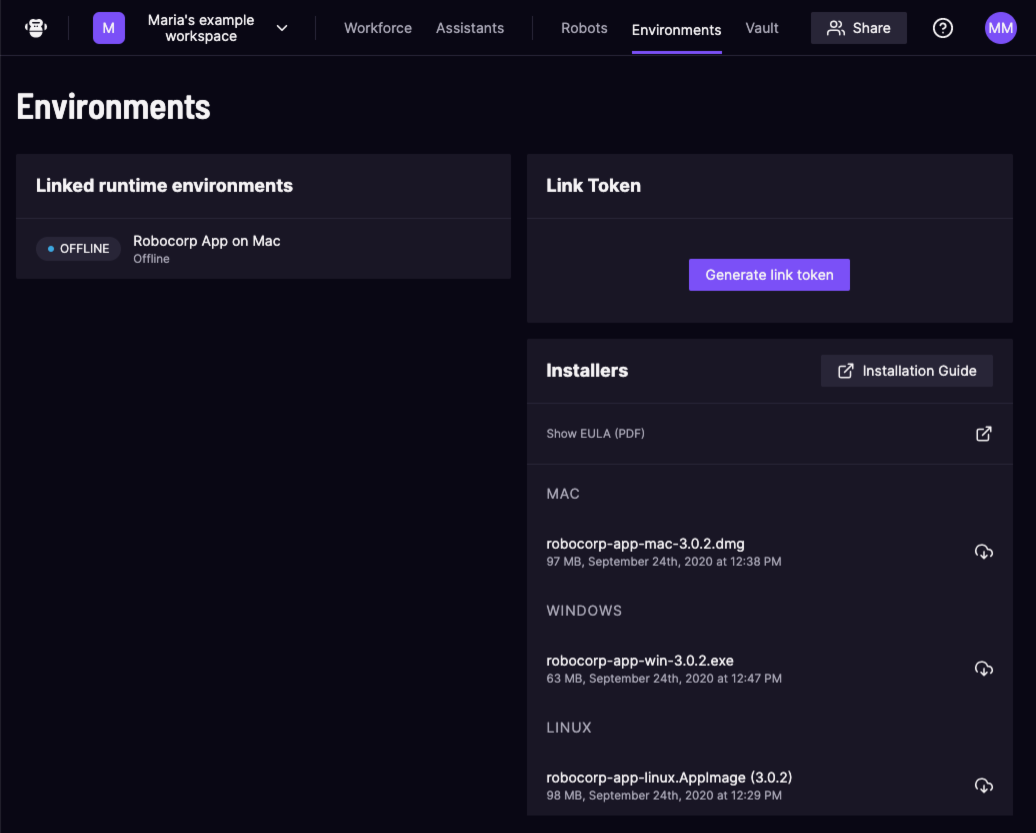
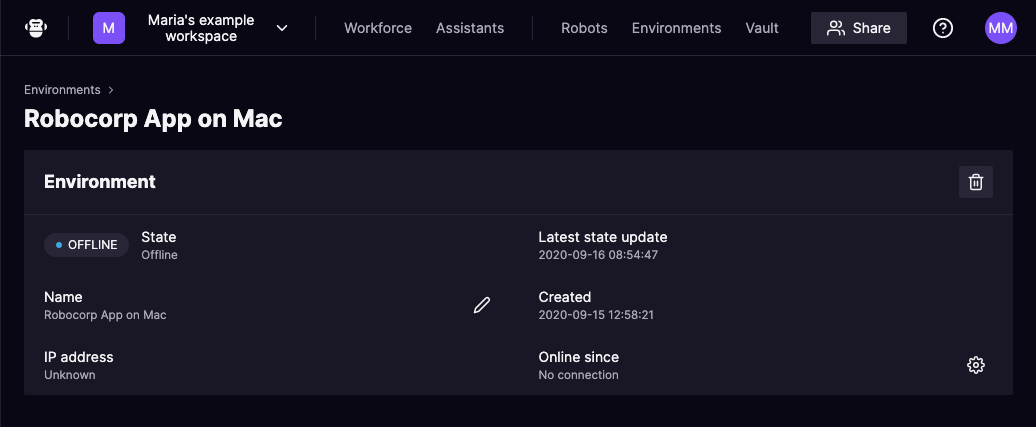
Vault
The Vault link opens up a list of your secrets. Clicking on a secret will provide more information regarding the secret. New secrets can be created by clicking the Add button in the vault.
Secrets can be used to provide sensitive information, such as credentials, to the unattended worker.
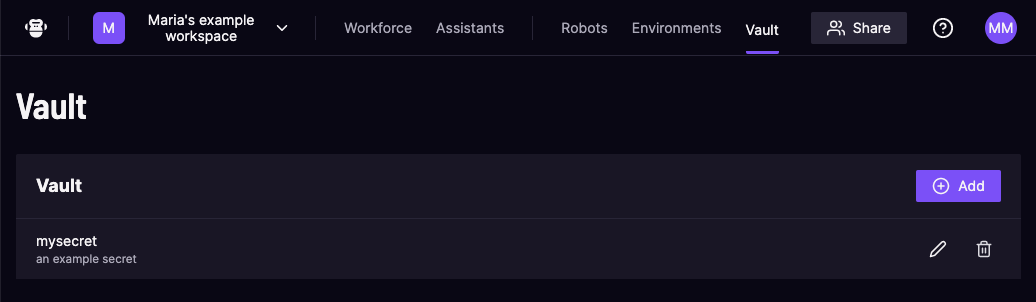
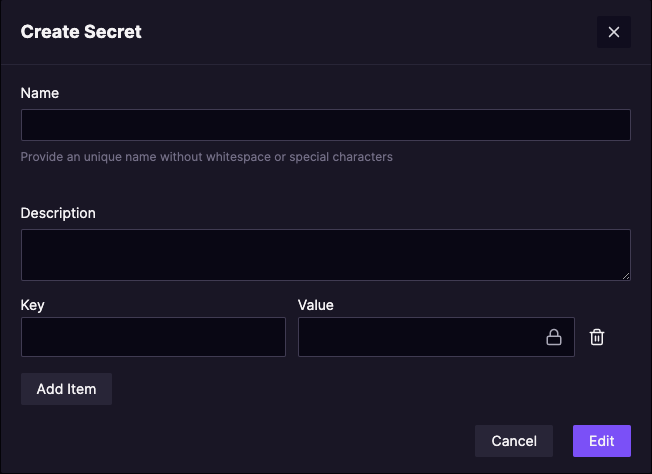
User menu
The user menu provides a way to access user settings and log out from Control Room.
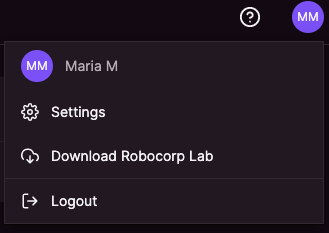
Access credentials
Access credentials can be found under user settings. Clicking on an access credential will provide more information regarding about it. New access credentials can be created by clicking the Add credential button.