Windows desktop application robot
This software robot opens the Spotify desktop application, searches for the given song, and plays the song. The robot demonstrates the basic Windows-automation capabilities of the RPA Framework, using keyboard navigation.
This robot currently works only on Windows. You need to have the Spotify Premium desktop application (Windows) installed on your machine. The robot expects the user to be already logged in when it launches the application.
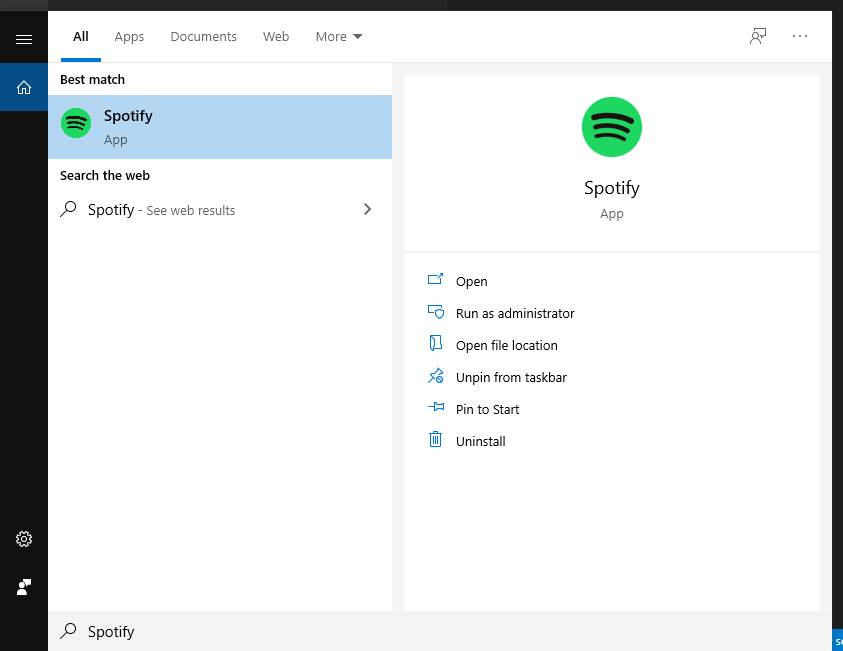
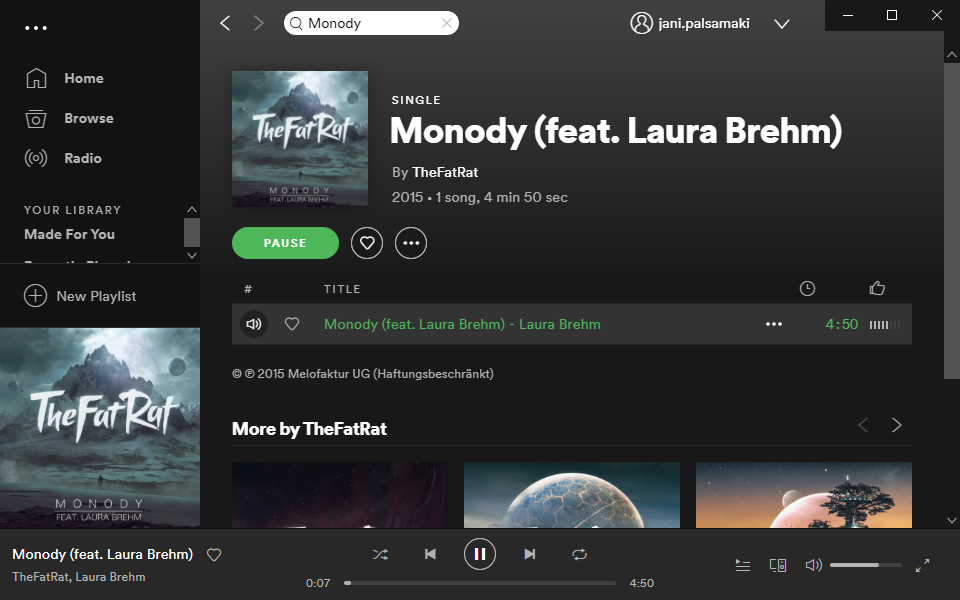
Robot script
Robot script explained
This section explains some of the keywords used in this robot script.
The Windows Search keyword is provided by the RPA.Windows library. The keyword opens the application using the Windows search dialog.
The Send Keys keyword sends given keys to Windows. The {CTRL}l means Ctrl+L on Windows. See RPA.Windows documentation for the available key codes.